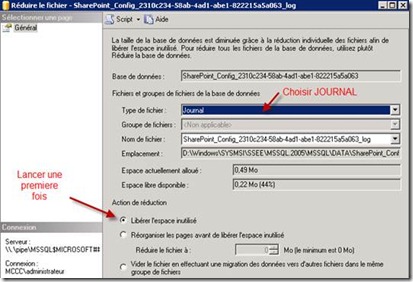LE GHOST EST VALABLE POUR WINDOWS SEVEN QUE POUR LES PRODUITS OEM ET DONC NON VLK ….
Pour le VLK il faut certainement utiliser une architecture WDS.
Cependant, pour les SEVEN OEM et le renouvellement su SID :
Comme vu ensemble, il faut utiliser : SYSPREP
ou alors :
If you want to create a new SID, remember to CHECK the “Generalize” checkbox - or else you have to go all over again…

During the following reboot a new SID is automatically generated - and you will have to type in your Product/License Key, provide a new Computer Name, select an Administrator Password etc.
You may have known this already - personally I didn’t because I tend to use the wonderful Sysinternal NewSID tool for this purpose in most cases (it’s much faster)… However, that tool is not officially supported for Windows Server 2008 (or even Vista) at this time